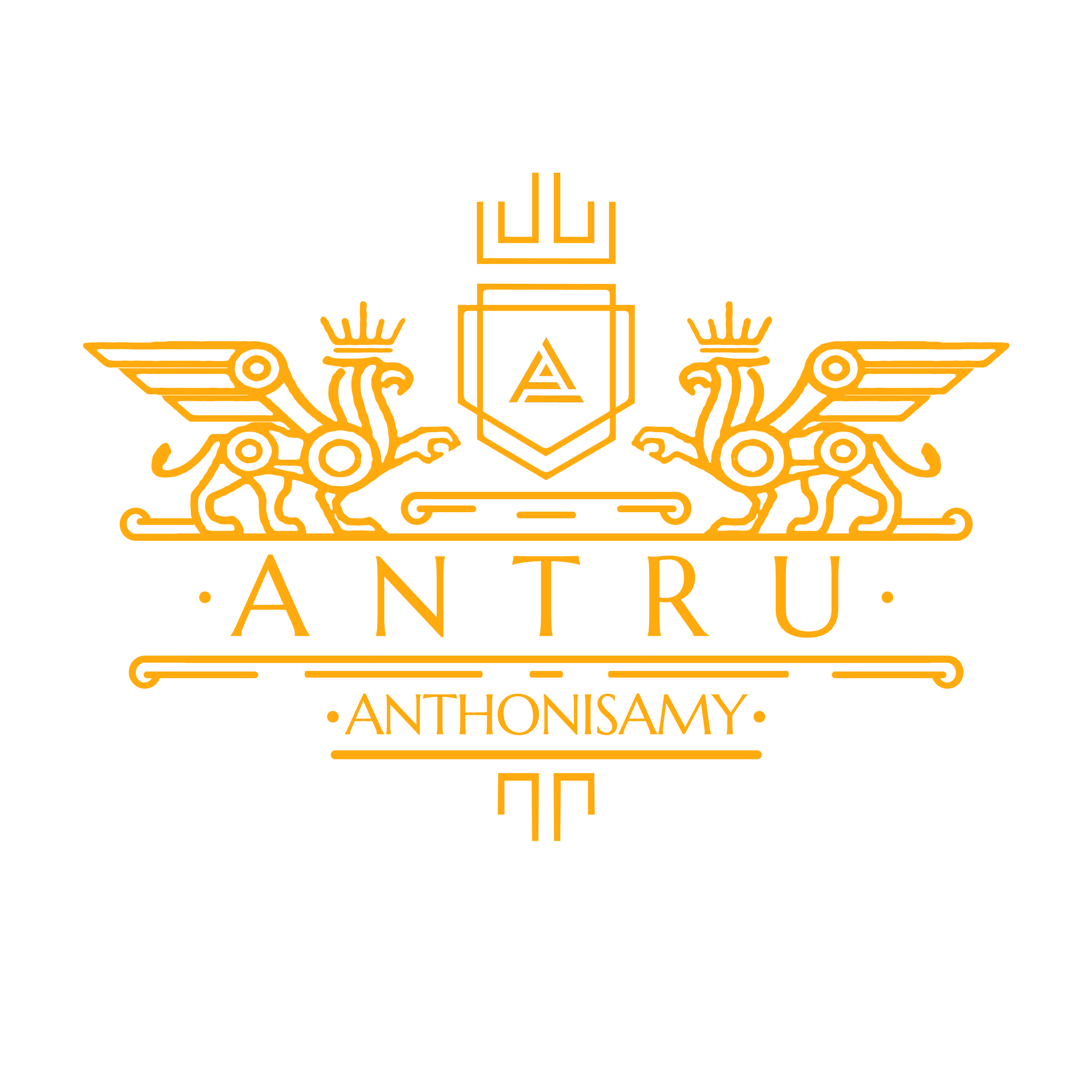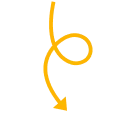C
I
A
O
H
E
L
L
O
Connect your webmail to gmail
Back to Blog Page
Connect your webmail to gmail
- Gather your webmail account details. You’ll need information like your webmail email address, password, and possibly server settings (IMAP/POP and SMTP).
- Add your webmail account to Gmail:
- Open Gmail on your computer (not on mobile).
- Click the gear icon in the top right, then click “See all settings”.
- Go to the “Accounts and Import” or “Accounts” tab.
- In the “Check mail from other accounts” section, click “Add a mail account”.
- Type your webmail email address, then click “Next”.
- Choose an import method (“Import emails from my other account (POP3)” is usually the right choice), then click “Next”.
- Type your password.
- Enter your POP server details if required (this is something your webmail provider can provide). (port 995)
- Click the checkboxes for your desired options (like leaving a copy of the retrieved message, using a secure connection, labeling incoming messages, etc.)
- Click “Add Account”.
- Set up the ability to send mail from Gmail as your webmail account:
- Still in the “Accounts and Import” or “Accounts” settings tab, find the “Send mail as” section and click “Add another email address”.
- Enter your name and the email address you want to send from.
- Click “Next Step”, then enter SMTP server and email login details (again, your webmail provider can provide these). (port 465)
- Click “Add Account”.
- Gmail will send a verification email to your webmail account. Check your webmail for the verification email and enter the code in the Gmail settings (or click the link in the email).